The best developers have exceptional Google search skills. They might not immediately know the answer to every problem, but they know how to find the answer. This is a vital skill because it's impossible to know everything. The world is too complex and there are just too many languages, frameworks, and libraries.
Finding quick answers with complex Google search queries can make you a much more productive programmer. In today's blog post, we'll go over 15 Google search tricks so you can search like a pro.
1. Search For a Specific Filetype
Search for popular filetypes with the filetype: command. This is particularly useful if you're looking for PDFs. For example, filetype:pdf learn javascript will immediately give you a list of direct links to JavaScript PDFs.
2. Search Inside a Site
Search inside a website with the site: command. For example, type site:stackoverflow.com this javascript for a list of links about the this keyword on Stack Overflow. Use this command if a website doesn't have search functionality or if you're looking for results from a specific TLD (e.g. site:edu javascript).
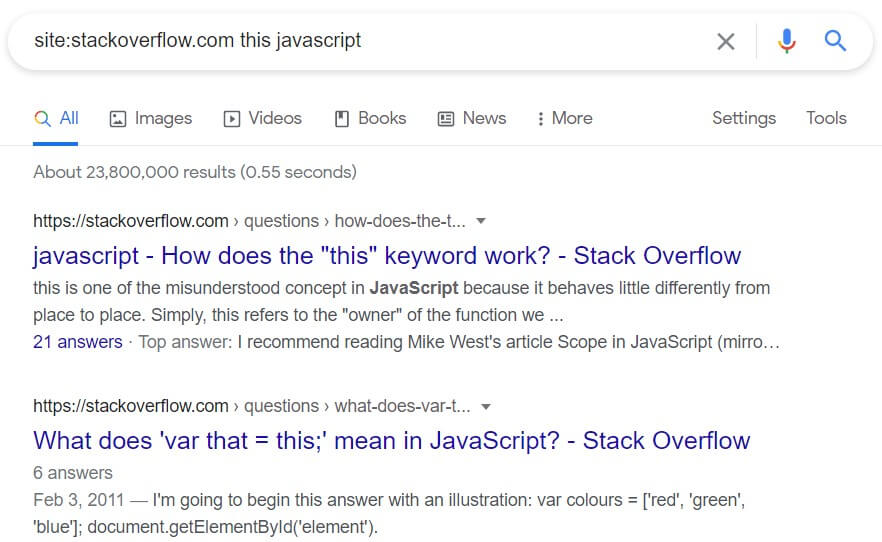
3. Use Boolean Operators
You can use OR and AND to combine searches and return results related either term or both terms, respectively. Just be careful, because both operators are case-sensitive. Type JavaScript or Python and you'll find results about which language you should learn first. But type JavaScript OR Python and you'll find separate results to the JavaScript and Python homepages.
4. Leave Out Words
Use the - command to leave out words in your search results. For example, type half life -game to learn about the medical concept of half life without any clutter from the video game Half-Life. While Google might still serve you results about the Half-Life game on the top bar, the actual search results will be just about the medical concept.
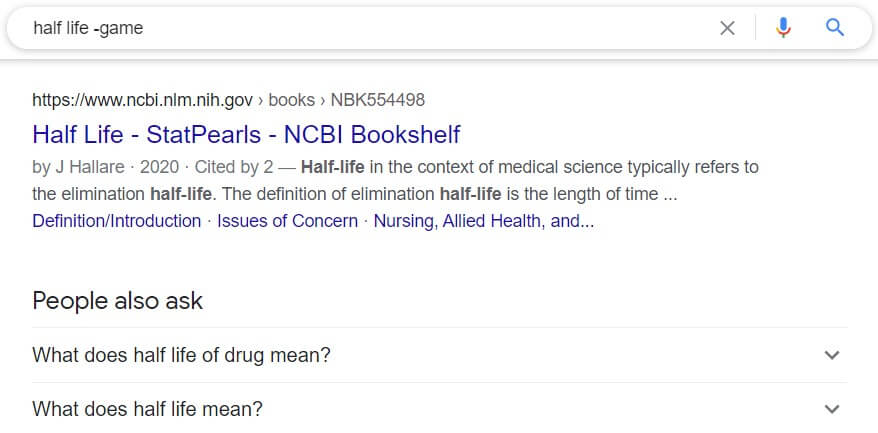
5. Search for Specific Authors
You can search for specific authors on Google Scholar with the author: command. This way, you don't need to dive into advanced search. You can just search for author:vitalik buterin to immediately find any papers written by Vitalik Buterin, the founder of blockchain platform Ethereum.
6. Immediately Convert Currencies
Google immediately converts currencies at market rates. You don't even need to press enter to get a result. Just type in your search query and Google will return the answer as the first search suggestion. Try 100 eur to usd.

7. Search For Related Websites
Search for related websites with the related: command. This is a great way to discover new websites. For example, related:stackoverflow.com will give you a big list of sites similar to Stack Overflow. Combine this with a keyword to refine your search even further.
8. Search For an Exact Phrase
Use "" outside a phrase to search for that exact combination of words. For example, "linux sudo" will only return results that have the words linux sudo in them, in that order. This is useful when you're struggling to narrow down your search results.
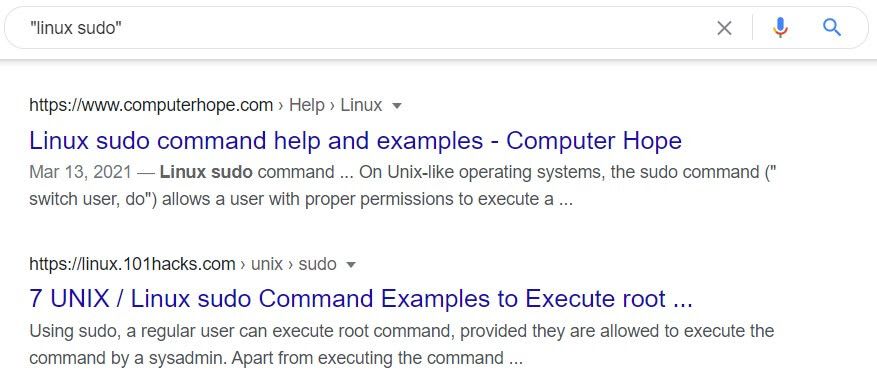
9. Translate Anything You Want
Type in any set of languages and Google will offer a translation box as its first result. Try turkish english or chinese japanese. Google's translations are remarkably accurate and a great way to translate any foreign language you encounter online.
10. Search the Cached Version of a Website
Use the cache: command to search Google's last cached version of a website. This command will immediately take you to the website instead of offering a list of search results. For example, cache:x-team.com will take you to Google's last cached version of the X-Team website. This command is particularly useful for websites that have been taken offline.
11. Calculate Tips the Easy Way
Google has a built-in tip calculator that makes paying bills and leaving tips much easier. Just type in tip calculator to see it. You can also immediately type in your bill and the number of people too. Google assumes a tip of 15%. For example, tip calculator $42.20 2 will return that each person needs to pay a total of $24.27, which includes a tip of $3.17 each.
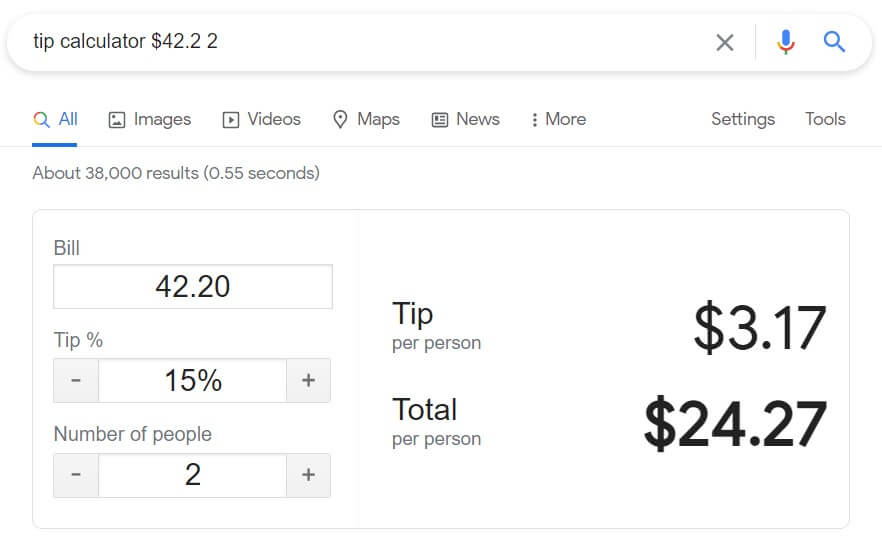
12. Search Inside the Title, URL, or Text
Use the intitle:, inurl, or intext: commands to search for keywords inside the title, URL, or text. Even more useful are the allintitle:, allinurl:, and allintext: commands. These allow you to all the keywords in your search query. For example, try allintitle:guido python for a list of titles that have both Guido and Python in them.
13. Search in a Location
Use the location: command to search for something in a particular location. For example, location:california intitle:programming will return results that have programming in their title and are related to California.
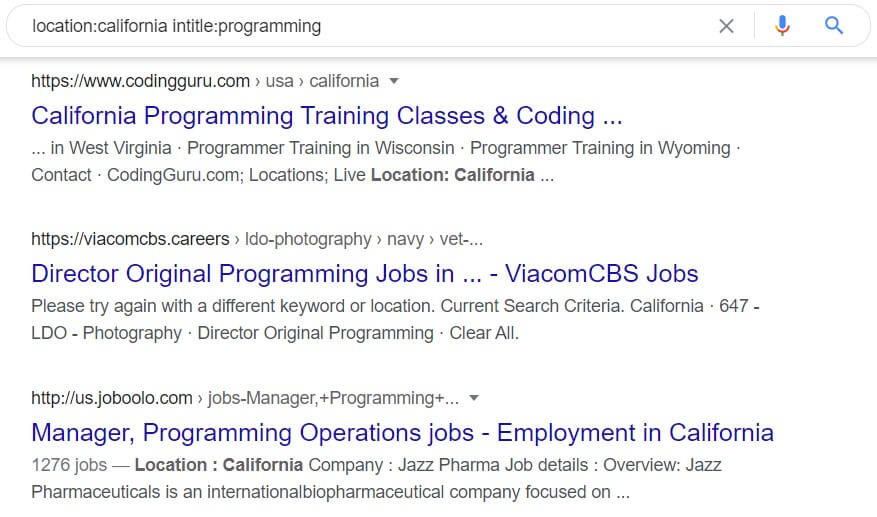
14. Convert Common Measurements
Similar to how you can convert currencies, Google allows you to convert common measurements such as kilograms, meters, pounds, stone, feet, centimeters, and more. For example, 150 lbs to kg will instantly tell you that 150 lbs is approximately 68 kg.
15. Do a Barrel Roll
Google is arguably the most advanced AI we've ever created. It seems only fitting it can do a barrel roll. Type in do a barrel roll to watch Google obediently roll around. That's how we trick ourselves we're still in control.
These were 15 Google search tricks to make you a more productive programmer. While some of these tricks stand on their own, they're most powerful when combined. Try integrating them in your day to day and it won't be long before you can Google like a pro.



